Adding CubePy programs
CubePy programs allow users to add python scripts in their model workflows, as well as to dynamically link input and output files from the CubePy program to other CUBE programs.
To add a CubePy program:
- • Click on the Py tool in
the Application Editor toolbar

- • Right-click on the Application Editor canvas
In the CubePy Info window:
- Write down the name you want to assign to the Program and the python script.
- Under the Annotation section you can write the title you wish to assign to the CubePy program.
- Select the number of input and output files you wish the program to have.
- Click Add
- The Python program will
appear in Application Editor and will have the same structure as the other CUBE
programs.
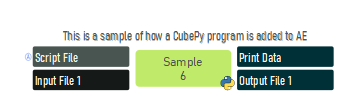
If you select no input or output files or wish to add more files than the ones selected in the initial setup:
- 1. Right-Click on any of input or output (meaning the location in which it will be added based on the file selected).
- 2. The Edit File Description box will open
- 3. Write down the File description and the file extension.
- 4. Click Update
To assign the data files a name:
- Right-click on the file box to let CUBE autogenerate a name for the file
- Right-click on the file box to manually enter the file name.
The File Explorer window will open in the application folder. Write down the name
